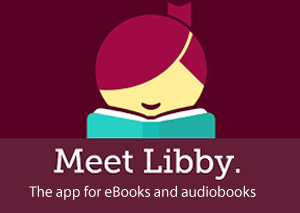 Now, more than ever, you’ll want to be able to have access to our digital collection which includes e-books, e-audiobooks and streaming video.
Now, more than ever, you’ll want to be able to have access to our digital collection which includes e-books, e-audiobooks and streaming video.
Libby is an Overdrive product. (another app to access the digital collection.) It is said to be more “mobile friendly” than Overdrive. We have added local information where pertinent.
IF you need some assistance accomplishing this, give us a call and we’ll talk you through it. (715-798-3189 and please leave a message if no one is on site to answer the phone. We’ll call you back as soon as we can!) You will need your library card number which we are happy to supply if you’ve, ummm, lost track of your library card!
Get started with Libby
STEP 1
Install the Libby app from your device’s app store.
Or, visit libbyapp.com in your Chrome, Firefox, Safari, or Edge browser.
STEP 2
In Libby, follow the prompts to find your library and sign in with a valid library card.
You will be looking for the Forest Lodge Library and/or the Northern Waters Library Service.
STEP 3
Browse your library’s collection and borrow a title.
You will be taken to the Wisconsin Public Library Consortium. You can search for a particular title or author or if you’re just looking for SOMEthing, look in AVAILABLE TITLES. Also check the LUCKY DAY COLLECTION. If it’s your LUCKY DAY you might find a fresh title you’d otherwise have put put on hold!
Also, DO be sure to log in using Forest Lodge Library or Northern Waters Library Service. In addition to contributing to the Wisconsin Public Library Consortium’s Collection, Northern Waters libraries contribute to our own collection that only OUR patrons have access to!
Spend some time searching in the various categories….there’s a whole lot available…although it may take some persistence to find what you want.
You are also given an opportunity to choose a loan period of 7, 14 or 21 days. Choose what you think will work best for you. You can renew IF there’s not a hold on the title…although do so before your return date or it will be whisked away back into cyberspace.
STEP 4
Borrowed titles appear under Shelf > Loans and download to the app automatically when you’re connected to Wi-Fi, so you can read them when you’re offline.
From your Loans, you can:
- Tap Read With… to choose where you’d like to read the book (Kindle or Libby), then finish sending to Kindle (U.S. libraries only) or start reading in Libby.
- YES, you can use your Kindle! It WILL still be free, but, you need to have an account with Amazon.
- Tap Open Audiobook or Open Magazine to start reading or listening to that title.
- Tap Manage Loan to see options like Renew and Return.
If you need more help with Libby, please visit Libby Help. Happy reading!
You can also contact us and we’ll do whatever we can to connect you to these digital resources. 715-798-3189…and DO leave a message if no one answers. While there will be someone here everyday (so long as we’re able) there won’t necessarily be someone here ALL day every day. We’ll get back to you and arrange a time when it’s convenient for all of us to offer a tutorial by phone!
We think the Libby app is “intuitive.” So…give it a try. But, again, feel very welcome to call if you have questions or find it confusing. We want you to have something to do while practicing social distancing!






